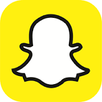
Snapchat is yet another social media application commonly used by our middle school students. The SnapChat app is often described as being ephemeral. The ephemeral nature of Snapchat is based upon the belief that messages are transitory and therefore they only exist briefly for a one time view. Students hold the assumption that these Snapchat messages will then disappear forever after they are viewed by another Snapchat user. The disappearing content can include text, images and videos. Given how snapchat functions, it has proven to be very difficult social media platform for parents and administrators to monitor.
If our parent community better understands how Snapchat works, it will hopefully be then easier for you to monitor your student's use and then intervene as needed. Similar to Instagram, the minimum age for snapchat users is 13, which is in compliance with the Children’s Online Privacy Protection Act (COPPA). What follows is a description of the key features of Snapchat. Parents are also encouraged to review the PDF titled, 'A Parent's Guide to Snapchat'. Additionally, parents can learn more about this mobile app by directly visiting the Snapchat company website.
Shapchat has two primary functions that parents should know about: stories and messages.
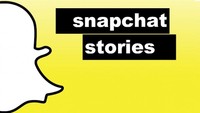
Stories are compilations of 'snaps' in which a user creates a narrative over a 24 hour period. However, 24 hours after posting, the 'snap' content in the story timeline disappears. Users can view a Snapchatter's Story as many times as you'd like before it is no longer available. The story function of snapchat includes a clock that indicates the amount of time remaining. The outer ring of the circle represents how much time is left in the current Snap. The ring will disappear as you are viewing the Snap, indicating how much time you have left to view it! The inner circle represents how much time is left in the Story. The inner circle will disappear as you are viewing the Snaps in a Story, indicating how much time remains in the Story. It is important to note that snapchap stories are not private and disappear after 24 hours.
Follow the steps below to view a Snapchatter's Story:
- Swipe left on the Camera screen to the Stories screen.
- Scroll down to Recent Updates.
- Tap a Snapchatter's name to view their Story.
- When you finish a Story, the next one begins automatically.
Below is a screenshot of a Snapchat account listing friends. Please note the icon next to each friend name appears like a 24 hours clock. Tapping on the name will view the story, but only if the clock has time remaining.
It is also possible for you to know how many other Snapchat users have viewed a story that was posted from your child's account. Please see the screenshot below and the number next to the eye icon.
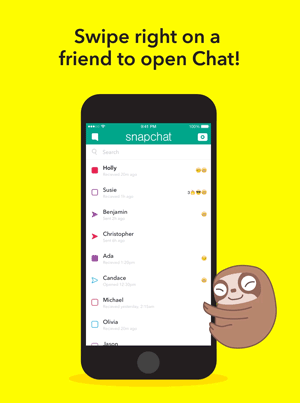
Snapchat also allows users to send text, voice or video messages directly to other users. This is commonly referred to as a chat. Similar to other social media platforms, snapchat users connect with each other when becoming 'friends'. There are a few ways to add other Snapchatters. You can them from your contacts book, by their username, their Snapcode – simply click ‘Add Friends’ on your Profile screen.
Swipe right on a friend’s name in your Snapchat feed to send a chap. When you leave the Chat screen, messages viewed by both you and your friend will be cleared. Chat messages can be sent to more or more users. Once everyone in the Chat has viewed the message and closed the Chat screen, the message will disappear from Chat.
Clearly the most commonly reported concern from middle school students is that another child sent them a mean, abusive, exclusionary, or downright rude message using Snapchat and the difficulty is that the message disappeared. While it is possible for a Shapchap user to take a screen shot of the message before it vanishes, this can be difficult and requires some forethought. Despite the ephemeral nature of Snapchat, there are several steps that parents can take to address inappropriate social networking such as blocking users, reporting abusive snaps, and deleting a snapchat account.
How to Block another Snapchat User:
- On the home screen, go to 'My Friends' and then located the other Snapchat account that you want blocked.
- Tap on the profile, select the icon of a gear to block the other user
- This will block the other user from sending snaps or chats and also not allow access to view your story.
Report Abuse
- If another Snapchat user continually sends inappropriate messages to your child you can send an email to: [email protected]
- Also there is an online support section on the snapchat website.
Delete a Snapchat Account
If you decided to delete your child's Snapchat account, go to the delete option on the Snapchat website. Please be aware that you will need the user name and password for the Snapchat account in order to have it deleted.
You can also delete the account by using the Snapchat app on the phone:
- Open the Snapchat app, login and tap the Settings icon in the upper right corner.
- Navigate to Support -> Learning the Basics -> Delete an account.
- Be kind and respectful. Be thoughtful about what you Snap and don't send people things they don't want to receive.
- Remember, anyone can take a screenshot of a Snap, or simply use another camera to take a picture of a Snap that appears on their screen. It’s also worth noting that Story viewers or Snap recipients may be able to remove effects (like doodles and stickers) from your Snaps if they’re using a jailbroken phone or other means. It’s best not to use a doodle to cover up anything you wouldn’t want friends to see.
- Check your privacy settings to choose who can send you Snaps and view your Stories.
- Keep your password safe. Don't share your password with other people, applications, or websites. Use a different password for every service you use.
- Read our Community Guidelines and help your friends follow them as well. If you experience something upsetting, let us know and tell a parent or trusted adult.
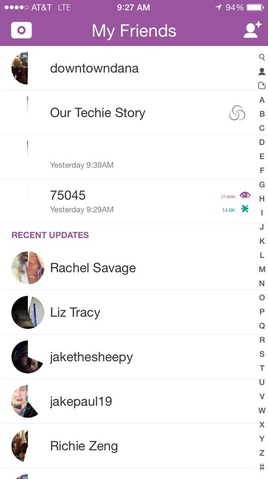
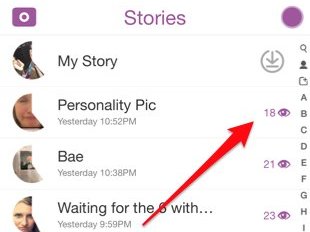
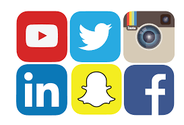
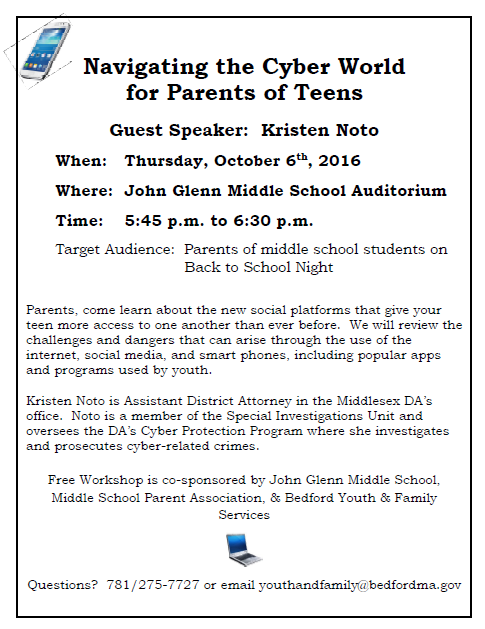

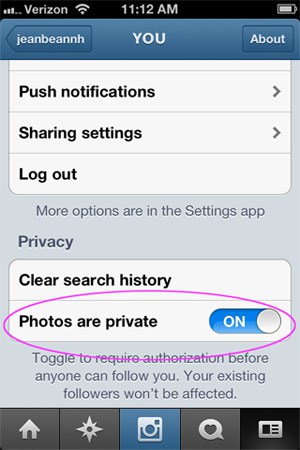

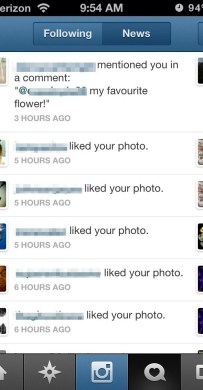
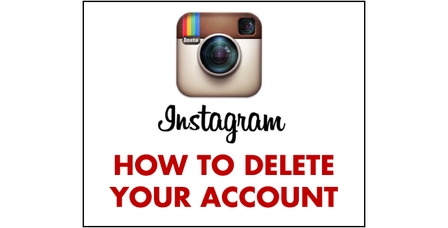


 RSS Feed
RSS Feed
